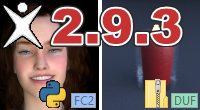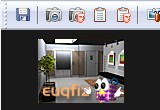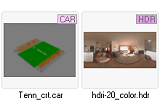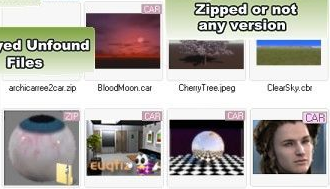 |
Overview
This page offers a detailed description of Carrara dedicated features in P3dO.In brief:
 thumbnails (CAR, CBR, HDR/HDRI). -free-
thumbnails (CAR, CBR, HDR/HDRI). -free- thumbnails editor.
thumbnails editor. scene References tree. -free-
scene References tree. -free- scene References thumbnails aka Scene Manager.
scene References thumbnails aka Scene Manager. Carrara Runtimes shortcuts.
Carrara Runtimes shortcuts.We love Carrara. More features are coming. We are also eager to hear from you and add more features for Carrara, any suggestion welcome.
Thumbnails & Thumbnails editor
 Thumbnails
ThumbnailsOf course you have thumbnails for textures as well. Look here for a list of P3dO pro formats.
Also note that P3dO allow to stretch thumbnails up and you can then have 128x128 or 176x128 thumbs (selectable from 48 to 256) instead of Carrara default ones.
 Carrara thumbnails editor
Carrara thumbnails editorThat is:
 modify an existing picture.
modify an existing picture. add a picture to a file with missing thumbnail.
add a picture to a file with missing thumbnail. change the thumbnail size (64 to 86, 86 to 64).
change the thumbnail size (64 to 86, 86 to 64). compress or uncompress the output.
compress or uncompress the output.P3dO's editor is a raw tool and has no other feature than Copy - Paste - Save. You will customize the picture in your regular picture editor and P3dO will do the rest.
Video tutorial about this topic at CarraraCafe.com:
 Creating thumbs for Carrara in P3dOExplorer (2'55")
Creating thumbs for Carrara in P3dOExplorer (2'55")Runtimes & Scene References
 Carrara References in P3dO Scene Manager
Carrara References in P3dO Scene ManagerThis allow to manage a complete Scene without the need to navigate to the various directories where those References are stored.
Managing means all the operations you would do with Windows Explorer: Copy, Cut, Paste, Edit, ZIP,... anything in your context menu.
We call this Scene Manager and this is an incredible time saver. All 3D file formats in P3dO share this capability. Poser has an extended Scene Manager which is called Runtime Manager.
 Carrara Runtimes navigation
Carrara Runtimes navigationOnce done this
 button will be displayed on the Folders toolbar.
button will be displayed on the Folders toolbar.This is a drop down list of your Runtimes and gives you the the ability to quickly navigate to your Runtimes.
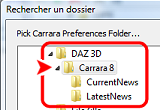
|
Configure P3dO for Carrara
You have to tell P3dO where Carrara is and where your Carrara Runtimes list (Preferences.txt) is.Go to Options dialog, Carrara tab and set "Carrara Location" and "Preferences Location".
Preferences Location is rather tricky but P3dO does nearly all the job. All you have to do is to pick the proper Carrara directory located under its pre-selected Daz parent (See snapshot).
Limits, Requirements, and FAQ
 It is not possible to open a Carrara file from
P3dO into Carrara. When you do so, Carrara will create a new Scene. We are looking for
a way to bypass this, any idea welcome.
It is not possible to open a Carrara file from
P3dO into Carrara. When you do so, Carrara will create a new Scene. We are looking for
a way to bypass this, any idea welcome. P3dO is highly reliable in showing Carrara thumbnails
but you may still see icons while Carrara will show you a picture. This is because not all
Carrara file have a thumb and in that case Carrara is showing a default picture. P3dO
is not doing this in order to highlight missing thumbnails cases.
P3dO is highly reliable in showing Carrara thumbnails
but you may still see icons while Carrara will show you a picture. This is because not all
Carrara file have a thumb and in that case Carrara is showing a default picture. P3dO
is not doing this in order to highlight missing thumbnails cases. CBR pictures may be saved at 86x64 dimension
but only at 64x64. This is a Carrara browser limit and P3dO will take care of this
for you.
CBR pictures may be saved at 86x64 dimension
but only at 64x64. This is a Carrara browser limit and P3dO will take care of this
for you. All Carrara versions are suported so far.
However note that Carrara Runtimes were only introduced with Carrara 7.
All Carrara versions are suported so far.
However note that Carrara Runtimes were only introduced with Carrara 7.Tip P3dO doesn't really care about which Carrara version you have. You can give it a fake Preferences.txt address and get your Carrara Runtimes list in P3dO :)